
Regularly removing the infected files and folders from your system ensures the security and speed of your system. Whenever we install software, use it, access Web(Internet), play games or any other activity in system leads to generation of residual files, temporary files and junk files.

Which slows down our system and open ground for virus attack and malware infections.
So it is necessary to time time clean/delete those. But what is the actual difference between clean and delete? Are these both synonym or they have some different meaning ?
In this Article we will discuss the key difference between cleaning and deleting?
Delete: It means complete removal of that file or folder from your system, you can’t get it back. When an Antivirus deletes a file or virus, it completely removes it. However, it can be retrieved back from recycle bin or from Recovery Tools.
Clean: Removes the infection/malware from a file, but doesn’t actually delete the file or its parent file.
Why should I permanently delete files?
Documents, media, internet surfing, games, software etc. other files have a nature to stick or hide your computer, even after you have deleted them from the Recycle Bin . So your personal Photos, credit card Information , and other highly-sensitive files and data are still in vulnerable situation as it can grab attention of any hacker. In this article you will find ways to permanently delete files from your system.
However most of these junk files and folders can be easily be identified by My System Cleaner and can be easily deleted.
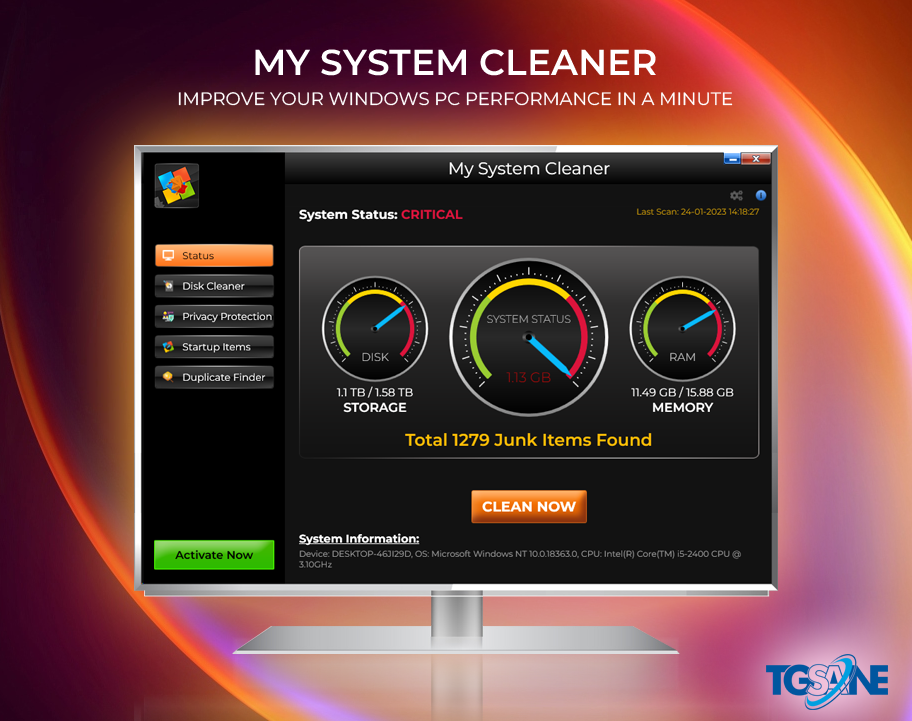
Delete files from SSD
An SSD (Solid State Drive) is a storage device that utilizes non-mechanical flash memory to store data. Unlike traditional hard drives, SSDs offer near-instant deployment by reading files all at once. When a file is deleted from an SSD, it is permanently erased to create space for new data. This faster approach to file deletion can make data more vulnerable, which is why most SSDs require password protection or other forms of authentication for storage access.
In addition to its speed benefits, using an SSD can help address or prevent issues related to 100% disk usage by deleting temporary files. By removing these temporary files, you can maintain the optimal performance of your SSD, ensuring its efficient operation over time.
Delete files from HDD
An HDD (Hard Disk Drive) employs a method of file storage where files are divided into fragments and stored in available spaces on the drive. When a file is accessed on an HDD, the mechanical components of the drive scan and retrieve the scattered fragments, reconstructing the data to present the complete file to the user.
Deleting a file on HDD involves the drive marking the space previously occupied by the file as available, rather than physically erasing each individual fragment. This approach offers faster deletion and serves as a precautionary measure in case of accidental deletions. However, if the space is not overwritten, remnants of the deleted files can potentially remain, posing a risk if accessed by malicious individuals seeking sensitive data.
Just as a closet becomes disorganized with constant shuffling of clothes, an HDD can become cluttered over time.
It is important to understand the process of formatting the hard drive to ensure its efficiency and organization. Moreover, when determining your storage requirements, it is advisable to consider whether an SSD or HDD is more suitable for your needs.
Ways to permanently delete files on Windows 10.
- Keyboard Shortcuts–
1) Select the file or folders that you want to delete .
2) Press Shift + Delete
3) File is deleted. - Right-click-
1) Right click on the folder/file and click Delete button
2) Right click on the Recycle Bin icon and Empty it. - Use PowerShell-
1) Press Win+R
2) Type PowerShell
3) Type Remove-item [file path] -recurse and press Enter. - Use the File Explorer Button-
1) Press Windows key + E
2) Through the left panel, navigate to the File or folder which you want to delete.
3) Click on the Delete Button(Big Red Button), here you will get two options, Permanent Delete or Recycle.
Conclusion- Deleting files provides several advantages, including freeing up storage space, enhancing device performance, ensuring data security, and improving organization. By removing unnecessary or temporary files, users can optimize their available storage capacity and prevent their devices from slowing down. Moreover, deleting sensitive files reduces the risk of unauthorized access and potential data breaches. Through My System Cleaner you can time easily delete unnecessary files and folders. Regular file deletion also contributes to better organization, making it easier to locate and manage important files, ultimately improving productivity and efficiency.
