
In today’s technological era, accumulating large volumes of photos on Windows 10 devices is now a common problem.

Most of the time it will lead to the presence of duplicate images, which occupies valuable storage of your hard disk and creates bestrew in our photo gallery. Identifying duplicate photos and deleting them not only helps in freeing up storage but also speed up your system. This article will explore the best methods for identifying and deleting duplicate photos in Windows 10
Ways to find Duplicate Photos in windows 10.
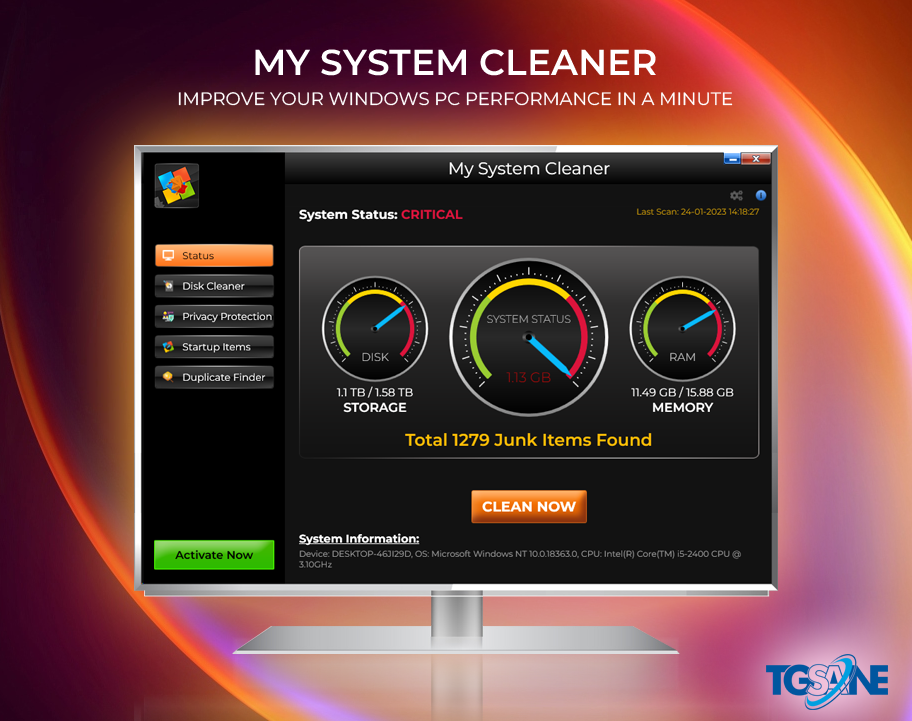
Method 1: Manual Search and Visual Comparison
The most basic approach to identifying duplicate photos involves manual search and visual comparison of files. Although it is time-consuming, this method will allow a thorough review of your photo library.
Here is a step-by-step guide:
1) Create a dedicated folder: Create a new folder on your Windows 10 system where you can temporarily store duplicate photos found during this process.
2) Organize by date or location: To simplify the search, consider organizing your photos by date or location.
3) Visual comparison: Examine photos within the same folder, see for similarities in content, composition, and file names.
4) Repeat the process: Continue this process for each folder within your photo library until you have reviewed all images.
Finally, review the photos in the dedicated folder to confirm they are indeed duplicates before deleting them.
Method 2: Utilizing Third-Party Duplicate Photo Finders
For those with large photo collections or who wants a preference for automation, utilizing third-party duplicate photo finder software can save considerable time and effort.
Several reputable tools are available for Windows 10 that can efficiently scan your entire collection and identify duplicate photos based on various criteria.
My System Cleaner
Install and launch the software: Download and install the chosen duplicate photo finder on your Windows 10 system. Launch the program to initiate the scanning process.
Click on Duplicate Scanner Button:
Scan and review the results: Commence the scanning process and wait for the software to analyze your photo library. After completion, review the results, which often present potential duplicates side by side for easy comparison.
Remove duplicates: After carefully reviewing the duplicate photos, select the ones you wish to remove and follow the deletion process provided by the software. Double-check your selection before permanently deleting any files.
Method 3: Utilizing Cloud Storage Services
An alternative and convenient option for managing duplicate photos involves utilizing cloud storage services.
Many cloud platforms offer built-in duplicate detection and removal features. Here’s how to employ this method:
1)Upload your photo library: Begin by uploading photo folder(your complete photo library) collection to a cloud storage service of your choice, such as Google Drive, Dropbox, or Microsoft OneDrive.
2)Enable duplicate detection: Check if the cloud storage service you are using provides a duplicate detection feature. Enable this option within the settings to allow the service to identify duplicates in your photo library.
Review and remove duplicates: Once the duplicate detection process is complete, the cloud service typically provides a list of potential duplicates. Review the results and remove the duplicates directly within the cloud storage interface. The problem with this is that it will consume your Internet , as a lot of data has to be uploaded and you may also have to buy cloud storage, better option is to use My system Cleaner as there is no need of internet pack and no need to buy Cloud storage
Conclusion:
Efficiently managing duplicate photos is crucial for maintaining an organized Windows 10 system and optimizing storage space.
Whether employing manual search and visual comparison, utilizing third-party software like My system cleaner, or leveraging cloud storage services, various methods are available to identify and eliminate duplicate photos effectively. The Best method is to buy My System cleaner, as it is cheap, efficient and time saving.
